Choose How Your Shopify Store Handles the Fulfillment Status of a Purchased Gift Card
When a customer purchases a Gift Card, you can choose how to / automate how your store handles the fulfillment of the Gift Card.
It should be noted – Gift Card Pro handles the sending of all emails and texts to Gift Card recipients. But you can choose how this order looks to your and your team on your Shopify store.
Go to Apps –> Gift Card Pro –> Configuration –> Gift Card Options –> and scroll down to the Fulfillment Options section.
Here you will see 3 options.
Select which option works best for your business, and press ‘Save’.
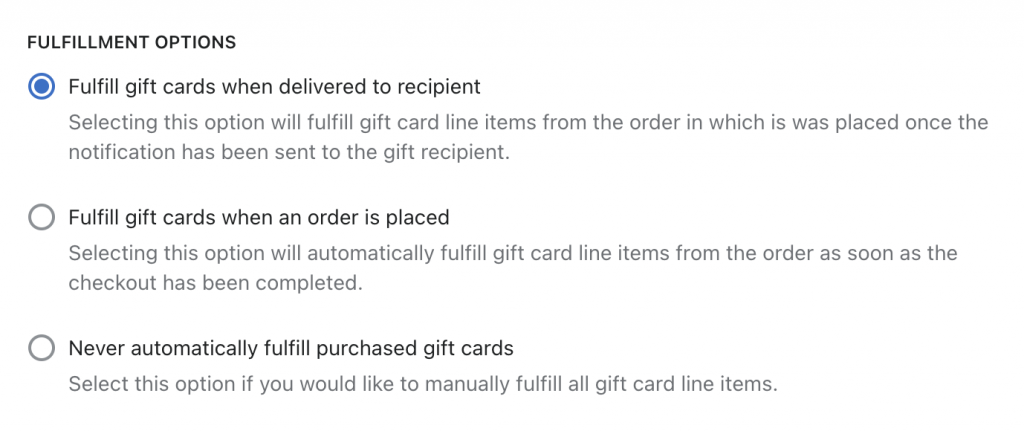
Can't find the answer in our documentation?
Contact Support Configuring your Gift Card Expiry Date Settings (set unique expiry dates per country)
Pre-populate Phone Input Country Code
Dynamically Change the Gift Card Image In the Cart to Match the Design Selected
Installing Gift Card Item Properties Snippets (making Gift Card details visible on the Cart page)
Add a Fixed Timezone and Hide the Timezone Selector From your Store
Building your Gift Card Purchasing Form
Add a Gift Card Link to your Store’s Navigation
Add a Check Balance Page to your Store
Choose How Your Shopify Store Handles the Fulfillment Status of a Purchased Gift Card
Using Gift Card Pro in Multiple Languages