Add a Check Balance Page to your Store
Gift Card Pro comes with a standard Check Balance page to add to your online store.
Check Balance pages are useful for customers to see how much value is left on their Gift Card, rather than having to reach out directly to the store.
To add the Check Balance page to your Online Store, we’ll follow a similar process to adding the Gift Card builder page itself.
Go to the app, by going to Apps –> Gift Card Pro.
Here you’ll see a URL for the Check Balance page. Copy this URL.
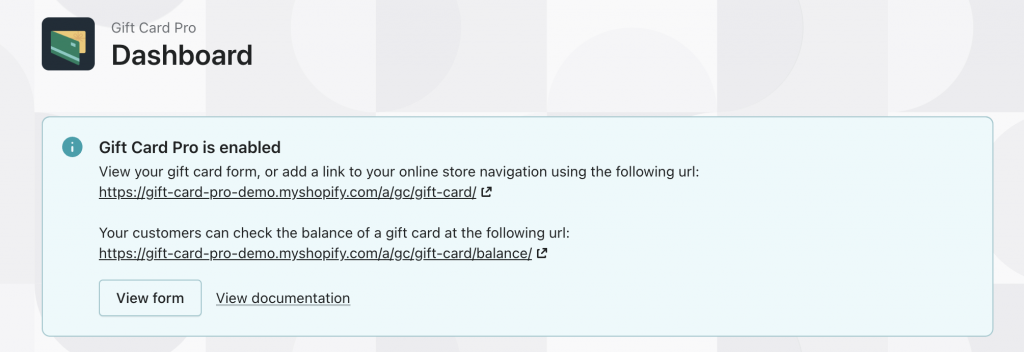
Next, in the Shopify Admin, click on Online Store –> Navigation.
From here, choose which Menu you would like to add your URL to.
Open the Menu and add the URL in a link. Here we’ll show how to add this to a Footer Menu:
Can't find the answer in our documentation?
Contact Support Configuring your Gift Card Expiry Date Settings (set unique expiry dates per country)
Pre-populate Phone Input Country Code
Dynamically Change the Gift Card Image In the Cart to Match the Design Selected
Installing Gift Card Item Properties Snippets (making Gift Card details visible on the Cart page)
Add a Fixed Timezone and Hide the Timezone Selector From your Store
Building your Gift Card Purchasing Form
Add a Gift Card Link to your Store’s Navigation
Add a Check Balance Page to your Store
Choose How Your Shopify Store Handles the Fulfillment Status of a Purchased Gift Card
Using Gift Card Pro in Multiple Languages