Video and Image File Storage
External assets, such as images (new Gift Card designs uploaded by the merchant) and videos (recorded by the customer), are stored on Gift Card Pro’s servers. Each Gift Card Pro plan level allows for a different amount of storage. Therefore, auto-deleting external assets is important to make sure that you can clear out storage room, for example, after a video gift message has been sent and seen.
To start, here are examples of how content is added to your stores video and file storage:
By the merchant:
As the merchant, you can take up room of your file storage by adding custom Gift Card designs to your store.
Here is an article that goes over how this is done:
When you add a Gift Card design, you will see this noted under your Storage Details (go to Gift Card Pro –> Configuration –> Image and File Management.
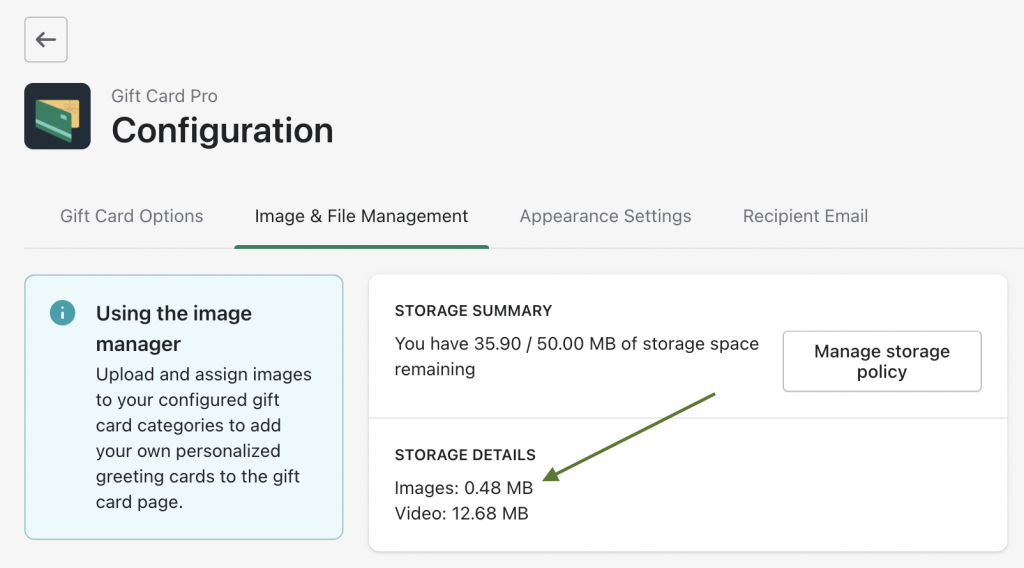
By the Customer:
When the customer records a video, and selects an image thumbnail during the Gift Card building process, this is noted in the same Storage Details section, under Images and Video respectively.
How to Manage Your Storage Capacity
When your customer adds video and image content to their Gift Card, these are stored on Gift Card Pro’s servers. From here, they either proceed to Checkout and send the Gift Card, or they abandon the Checkout.
If they abandon the Checkout…
If they abandon the Checkout, we do not want to immediately clear out the video and image, as just like a regular order, they may want to come back and complete the purchase at a later time. We want to cache that data.
You can decide how long this data is cached, and therefore, how long it will remain within your file storage.
This is done by going to Gift Card Pro –> Configuration –> Image and File Management –> Manage Storage Policy.
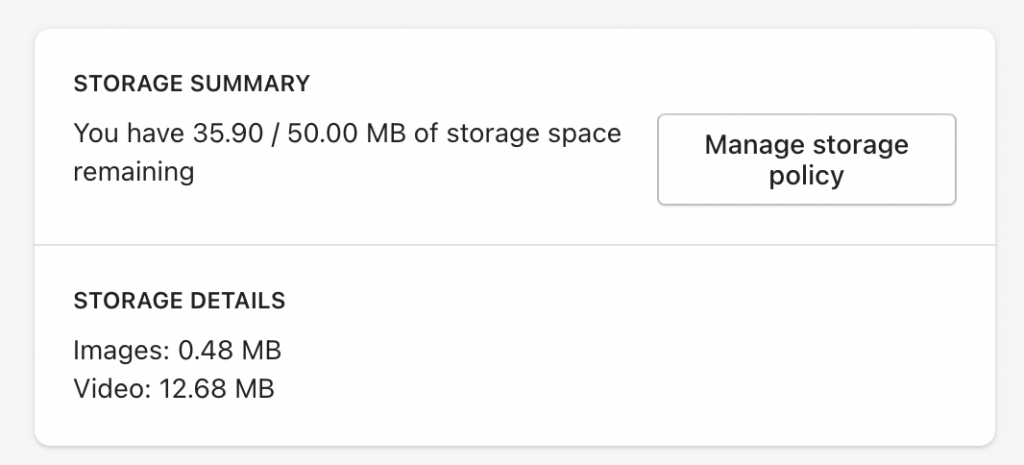
Under the Unused Lifetime Policy, select how long you would like to store this data on behalf of the customer.
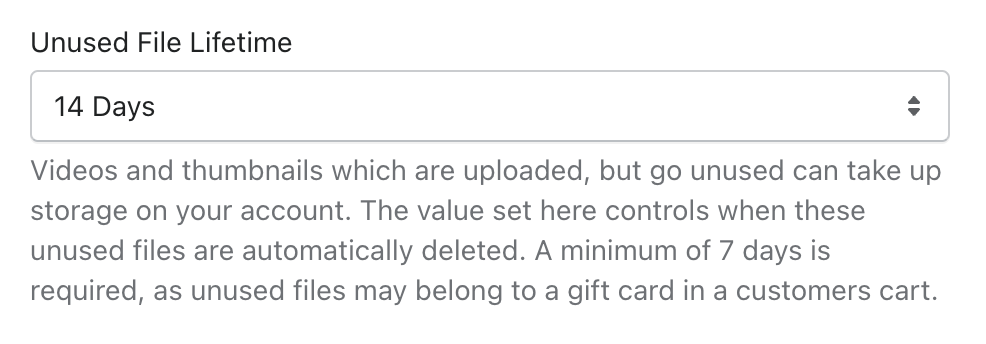
You can choose from 7 to 90 days.
If they complete the Checkout and Send the Gift Card…
If they complete the Checkout, the data must be stored until it has been sent. After it has been sent to the customer, you can then decide how long you would like the video to be available to be seen by the customer.
This is done by going to Gift Card Pro –> Configuration –> Image and File Management –> Manage Storage Policy.
Under the Video Removal Timeline, select how long you would like to store this data on behalf of the customer.
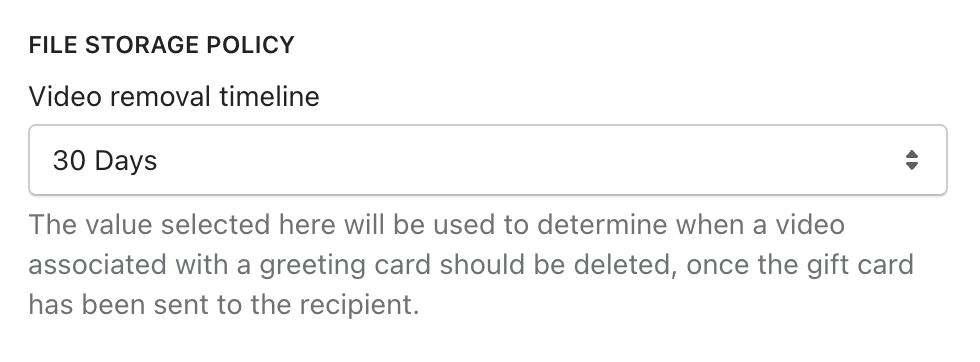
Again, you can choose from 7 to 90 days.
An example of what this means…
If your customer buys a Gift Card on April 1st, and schedules it to be sent on August 1st… and you set a removal policy of 7 days. This means that the video and image will be stored in your account until August 7th.