Configuring Klaviyo Flows to Send Transactional Emails
If you would like to use Klaviyo’s email delivery service to send emails via Gift Card Pro, you must manually configure 2 different flows in Klaviyo. Gift Card Pro will then trigger the specific Metric in Klaviyo to initialize the flow. Before starting, it is recommended to have both your Recipient Notification, and Delivery Confirmation templates configured in Klaviyo.
The following steps should be done twice – once for your Recipient Notification, and once for your Delivery Confirmation. The below steps outline how to configure the Recipient Notification, however, the same steps must be used for the Delivery Confirmation as well, swapping out the names of the templates or events where relevant.
Step 1: Log in to Klaviyo, and navigate to Flows
Navigate to your Klaviyo dashboard, then select Flows -> Create Flow -> Create from scratch
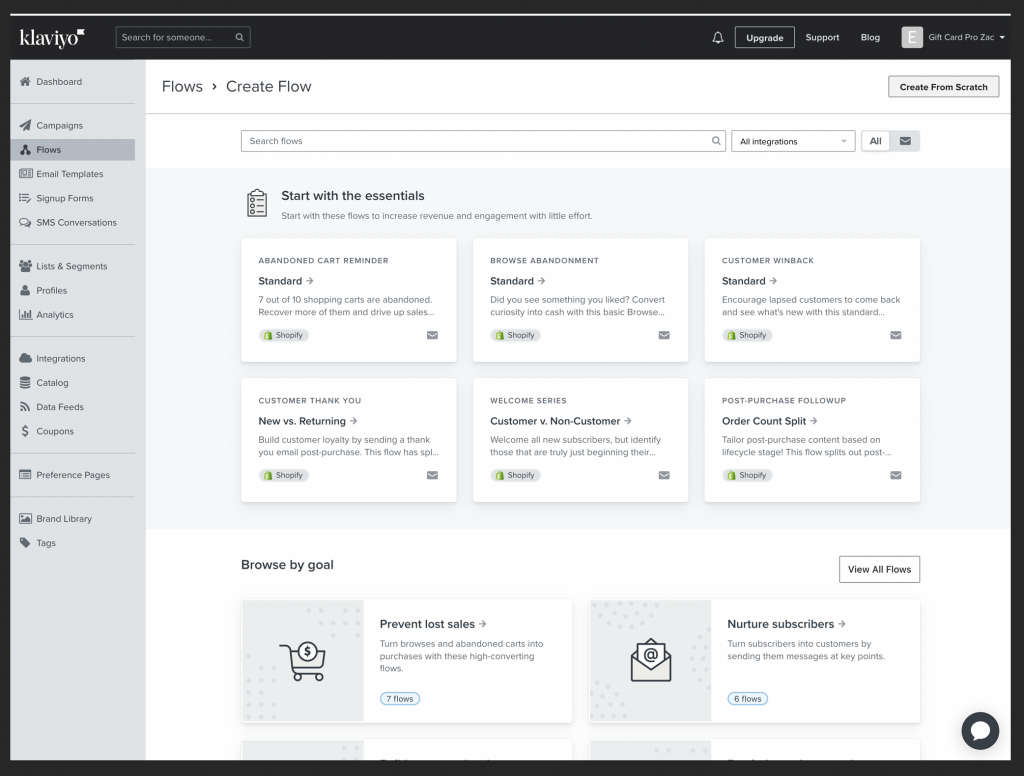
Step 2: Name your flow
Either name your flow “Gift Card Pro Recipient Notification”, or “Gift Card Pro Delivery Confirmation”, depending on which flow you are configuring.
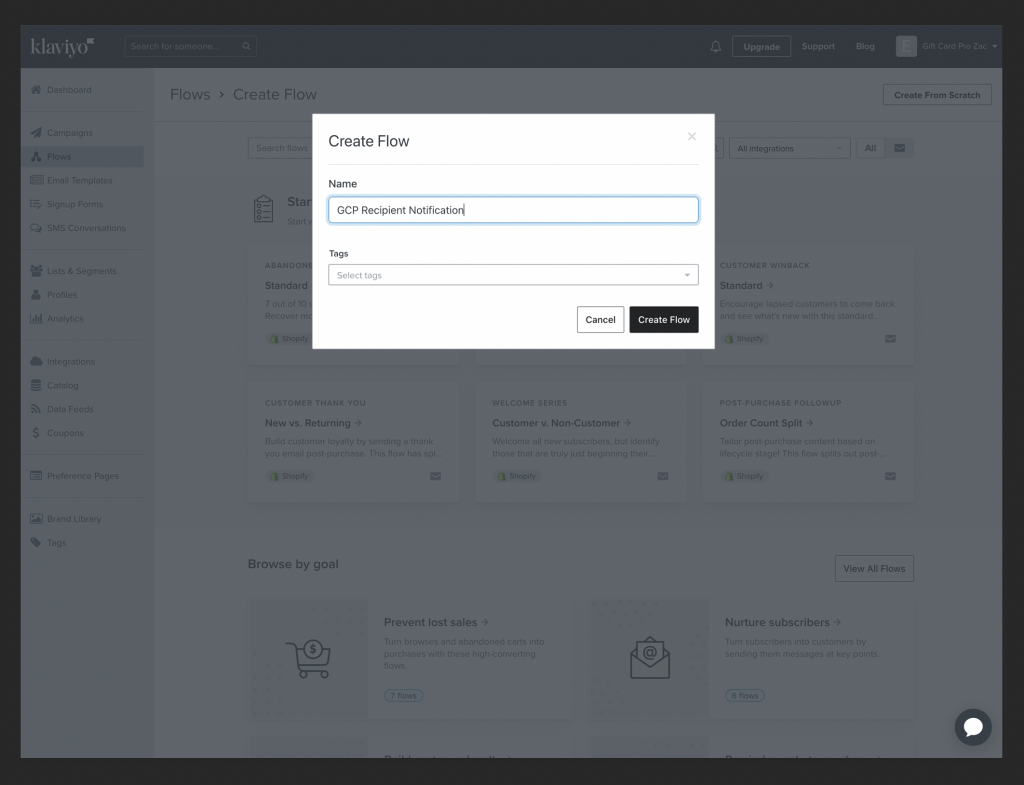
Step 3: Select “Metric” flow type
In order for Gift Card Pro to trigger this flow, you must select the “Metric” flow type.
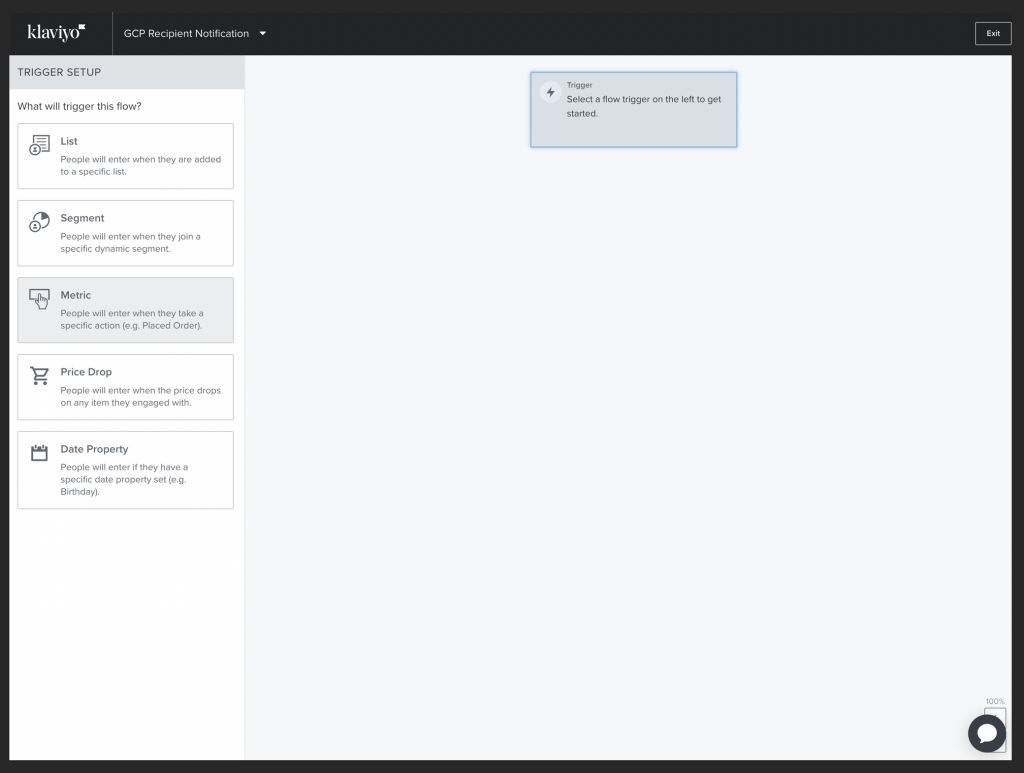
Step 4: Select metric flow trigger
Depending on the flow you are configuring, select “GCP Gift Card Delivery“, or “GCP Delivery Confirmation“, then click “done”.
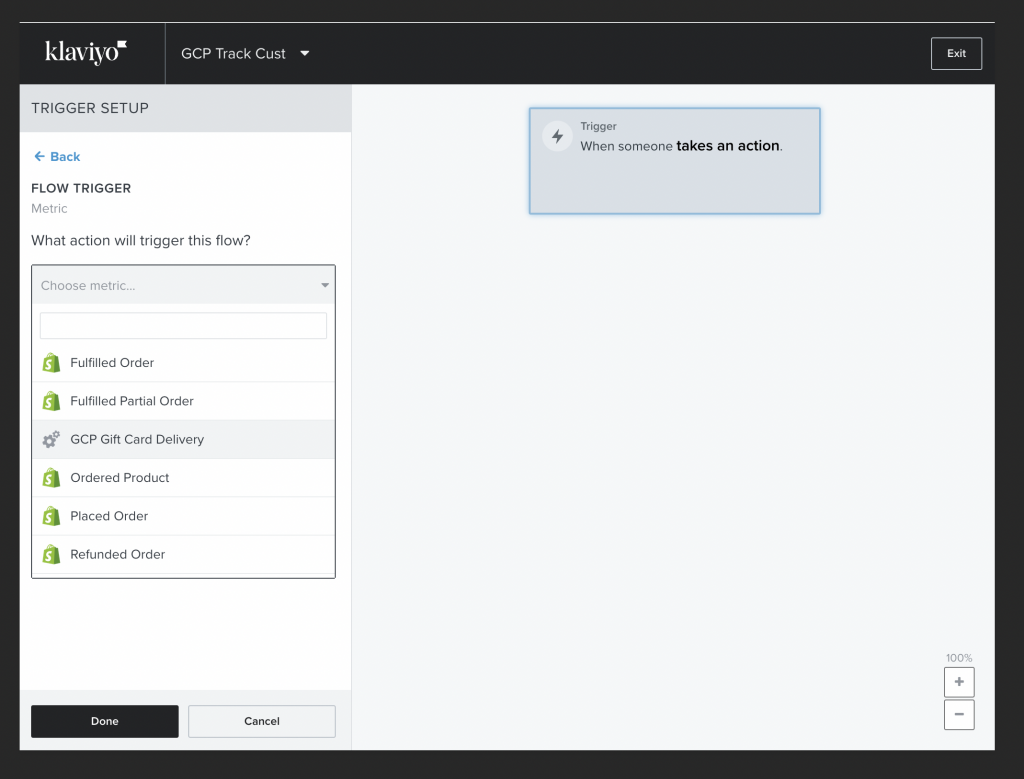
Step 5: Add an email to the flow
Once your flow trigger is configured, drag and drop the “Email” action into the open slot of your flow.
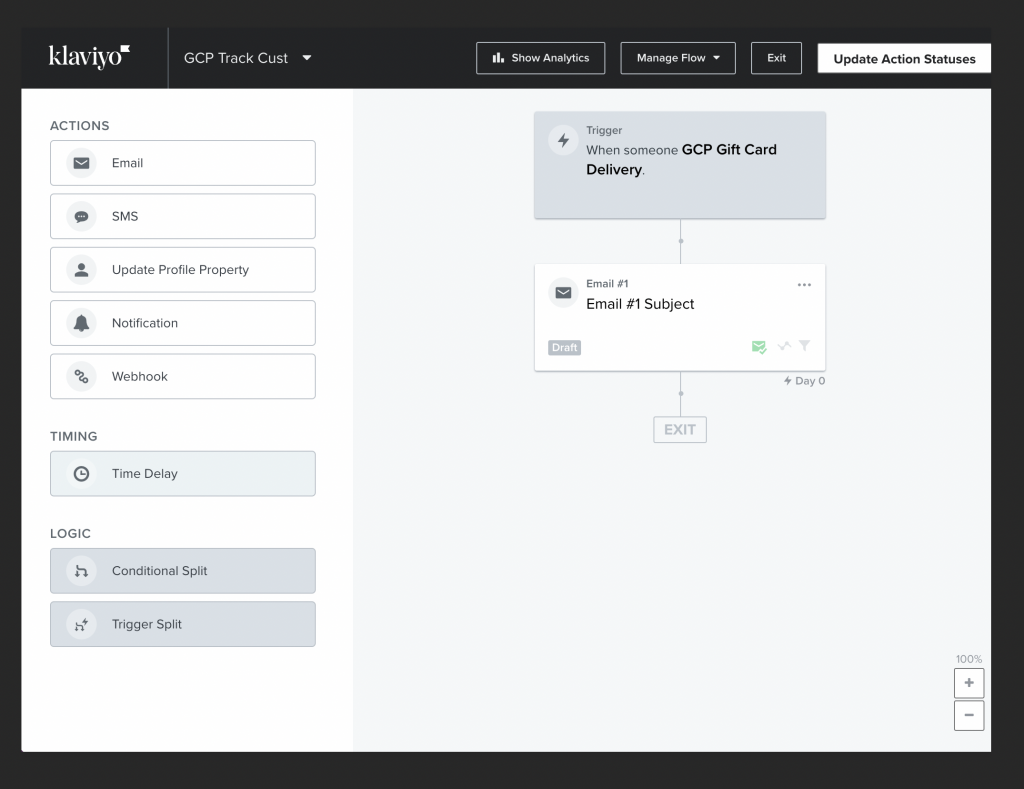
Step 6: Select your template
Click on the email flow box pictured above, then click “Configure Content”, and select a template to use for this flow. You should have each of your templates configured, otherwise, feel free to create one now. Click “Save and return” once you have selected your template.
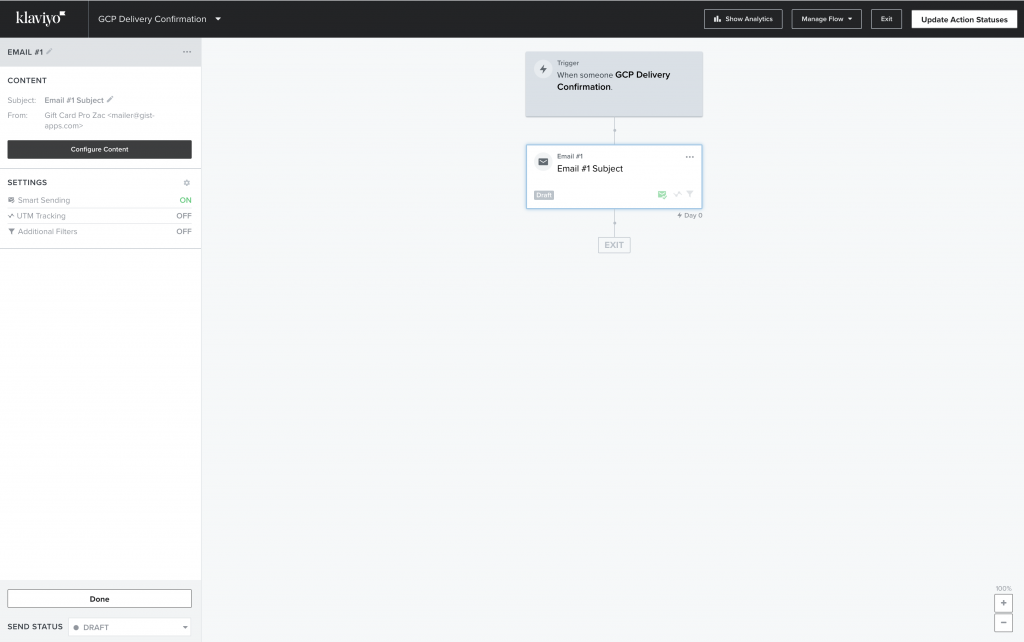
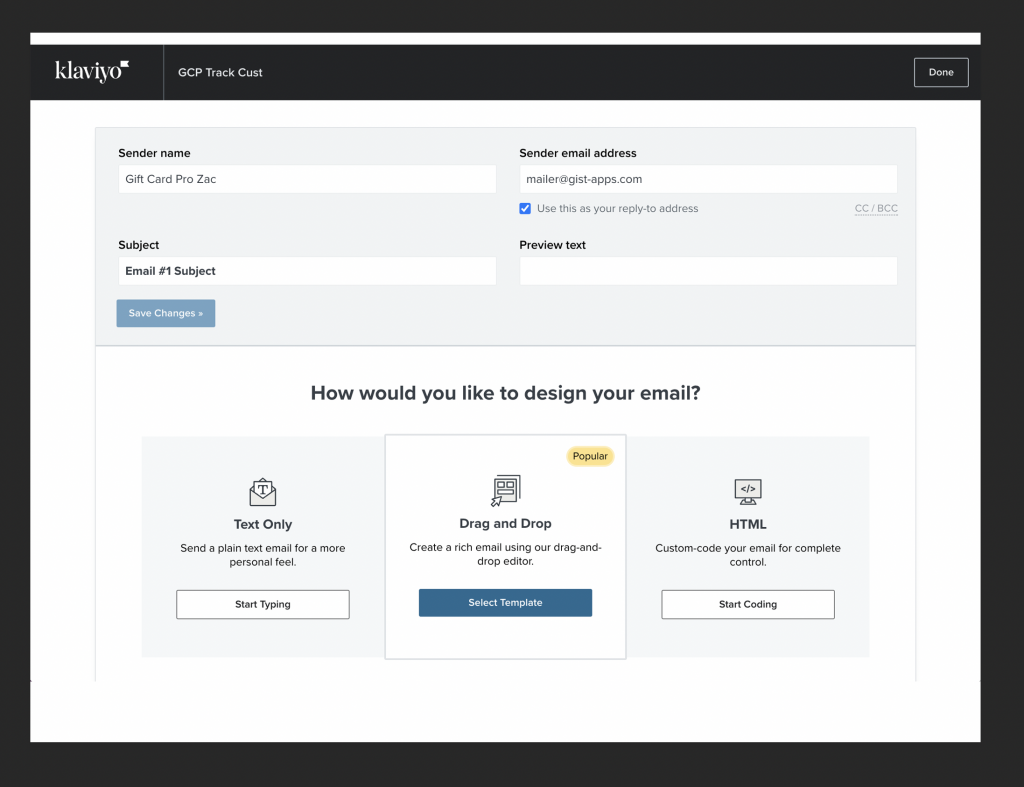
Step 7: Disable Smart Sending
From the main flow screen, click on the gear icon next to settings, then disable smart sending. This will ensure that repeat deliveries are allowed, should you need to resend the gift card.
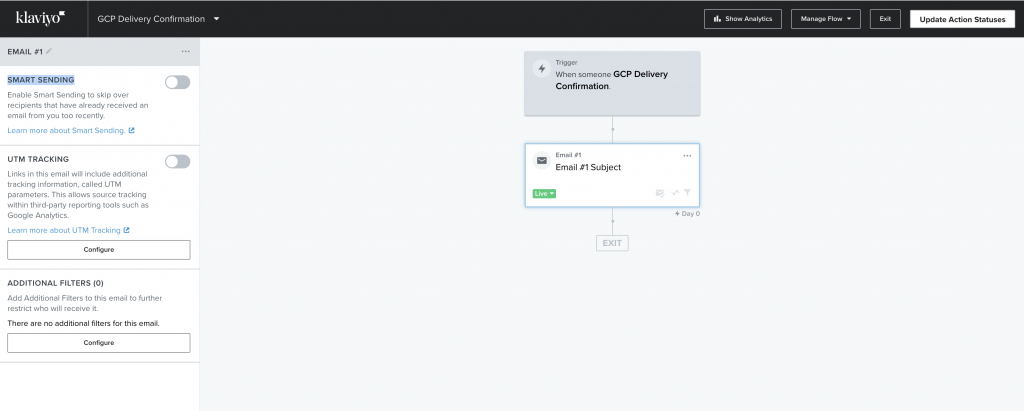
Step 8: Contact Klaviyo to Make the Flow Transactional
Because this type of email is transactional, it is important the Klaviyo treats the email as such. In order to convert the flow to a transactional email, please reach out to Klaviyo support.