Configure Your Notification Templates in Klaviyo
If you are using the Klaviyo integration with Gift Card Pro, you will need to ensure to configure you templates with all of the necessary variables needed to successfully provide the details about the purchased gift card.
In order to configure a template in Klaviyo please log in to Klaviyo, then follow the below instructions:
Create a Gift Card Recipient Template
- Within the Klaviyo admin, navigate to Templates -> Choose a Template, a Saved Template, or Create Blank Email.
- Edit your template using the below variables.
- Select your desired base template, and name it “Gift Card Pro Recipient”
- Edit your templates using the below variables. Learn how to use variables in Klaviyo templates.
{{ event.giftcard.message_text }}
{{ event.giftcard.amount }}
{{ event.giftcard.last_known_balance }}
{{ event.giftcard.selected_card_image }}
{{ event.giftcard.recipient_name }}
{{ event.giftcard.message_from }}
{{ event.giftcard.currency }}
{{ event.giftcard.video_url }}
{{ event.giftcard.video_thumbnail_url }}
{{ event.giftcard.issued_gift_card_code }}
To add a secure link to the Gift Card Pro landing page, which contains a QR Code, message, and video messaage, use the following link:
<a href="https://{{ event.shop.domain }}/a/gc/gift-card/{{ event.giftcard.uuid }}/">View gift card</a>
Any shop property on Shopify's shop object https://shopify.dev/api/admin-rest/2021-10/resources/shop
eg. {{ event.shop.name }}
eg. {{ event.shop.email }}
The entire Gift Card Pro settings object, with the structure defined below
eg. {{ event.settings.locale }}
"settings":{
"locale":"en-US",
"translations":{
"errors":{
"please_select_card_image":"Please select a greeting card",
},
"giftcard":{
"product_title":"Gift Card a"
},
"landing":{
"in_store":"Shopping in store? Scan this code!",
},
"purchase":{
"balance_check_button":"Submit",
},
"sms":{
"intro":"{{giftcard.message_from}} sent you a gift card!",
},
"email":{
"subject":"Jane sent you a gift card",
}
},
"giftcard":{
"product_id":6831321088065,
"categories":[
"general",
"holiday",
"birthday",
"occasion"
],
"preset_prices":[
"10.00",
"20.00",
"50.00",
"100.00"
],
"allow_custom":"1",
"enable_message":"1",
"enable_future_date":"1",
"enable_sms":"1",
"custom_min_price":"1",
"custom_max_price":"500",
"enable_video_message":"1",
"automatic_fulfillment_policy":"on_order_complete",
"show_in_store_section":"1",
"enable_qr_code":"1",
"enable_landing_preview":"1",
"enable_email_preview":"1",
"show_expiry_date":"0",
"type":"",
},
"appearance":{
"brand_color":"#404040",
"accent_color":"#ababab",
"button_text_color":"#ffffff",
"custom_css":"",
"purchase_content_top":"",
"purchase_content_bottom":"",
"balance_page_content_top":"",
"balance_page_content_bottom":"",
"type":"",
},
"integrations":{
"enable_klaviyo":"1",
"klaviyo_public_api_key":"",
"klaviyo_private_api_key":"",
"klaviyo_connection_verified":"1",
"type":"",
},
"email":{
"font_family":"Andada Pro",
"custom_css":"",
"logo_width":"160",
"footer_logo_width":"160",
"header_font_family":"Andada Pro",
"sending_email_address":"",
"sending_domain_verified":"0",
"store_logo_url":"",
"contact_email":"",
"twig_template":"1",
"klaviyo_sender_template":"",
"klaviyo_recipient_template":"",
"show_card_image":"1",
"show_address":"1",
"show_phone":"1",
"show_email":"1",
"show_domain":"1",
"show_expiry":"0",
"facebook_url":"",
"twitter_url":"",
"youtube_url":"",
"linkedin_url":"",
"instagram_url":"",
"tiktok_url":"",
"pinterest_url":"",
"type":"",
},
"product":{
"id":6831321088065,
"title":"Gift Card",
"body_html":"<meta http-equiv="refresh" content="0; URL='/a/gc/gift-card/'">",
},
}
}
To add data, use the Text Block Option:
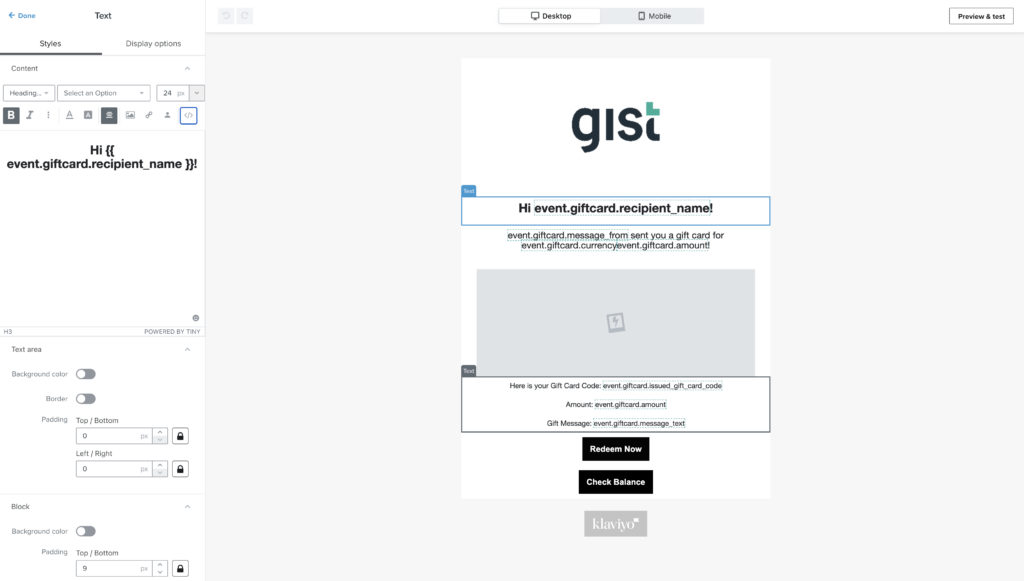
If adding the gift card image, use the Image Block. Select Dynamic Image, and add this variable as the link: {{ event.giftcard.selected_card_image }}
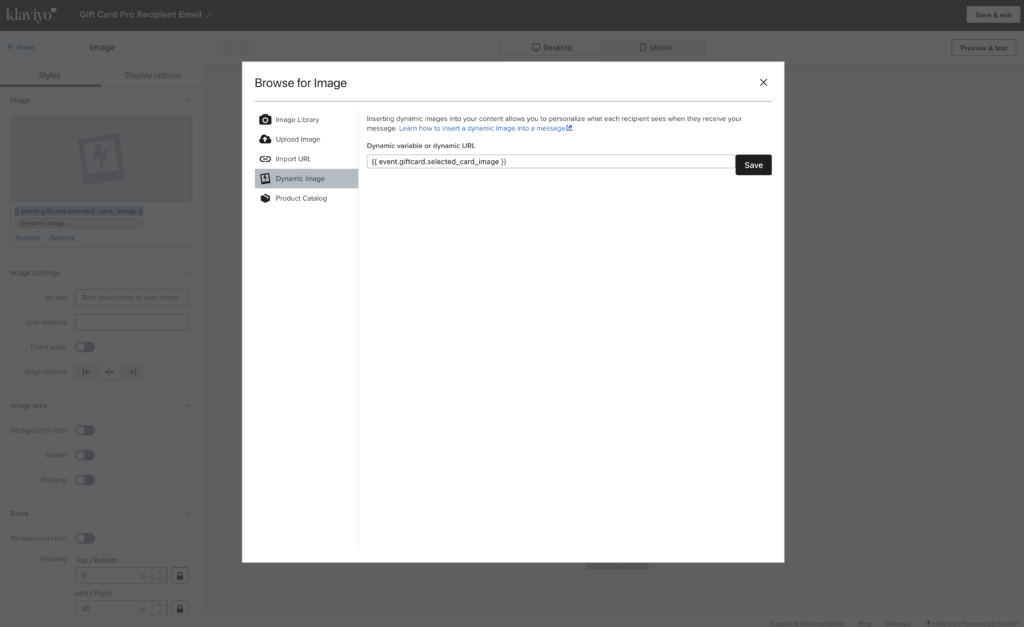
5. Click “Save & Return to Templates”
6. Navigate to Shopify Admin -> Apps -> Gift Card Pro -> Configuration -> Emails, then select your new template for the gift card recipient. Klaviyo must be enabled and verified in order for this to show up. Please allow a few seconds for the template drop-downs to display.
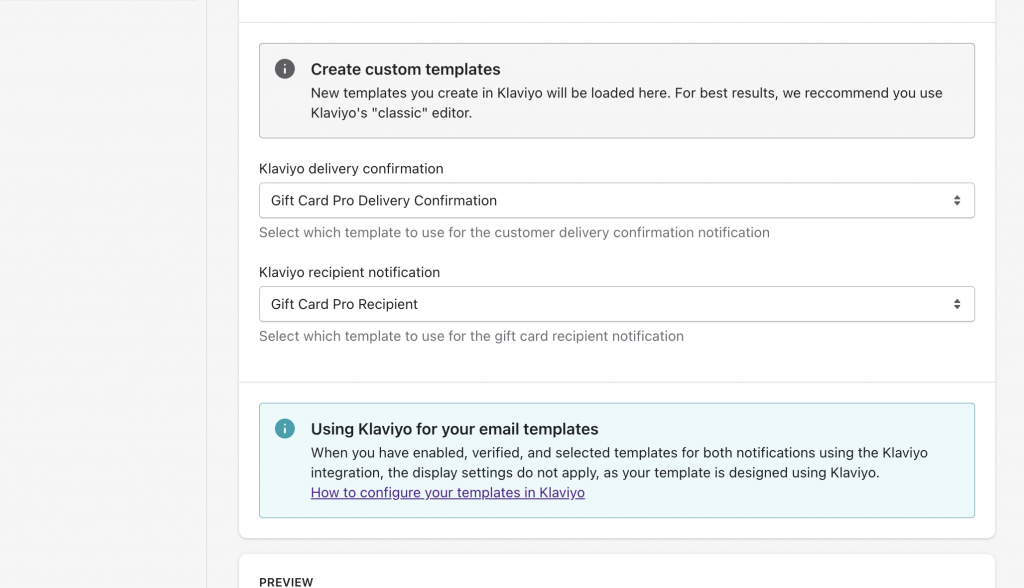
Create a Delivery Confirmation Template
To create a delivery confirmation template, follow the same steps as above, except, name your template “Gift Card Pro Delivery Confirmation”.